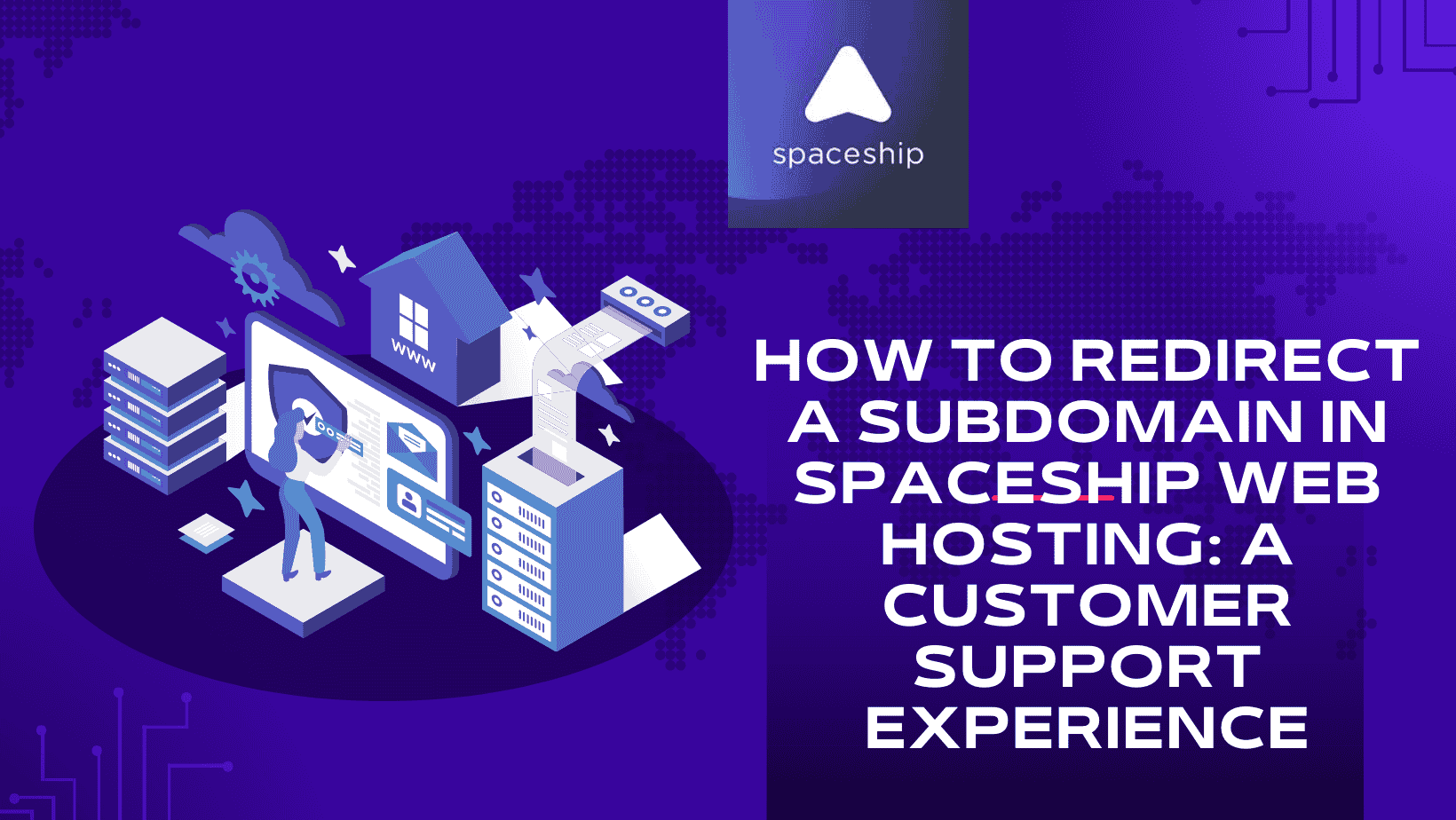Configuring a subdomain redirect can sometimes be more complicated than expected, especially when dealing with domain settings. Recently, I needed to redirect a subdomain to another page on the main domain while using Spaceship Web Hosting. What I thought would be a simple task turned into a troubleshooting session with customer support. Here’s what happened and what I learned.
The Issue: Subdomain Already in Use with Hosting
I contacted Spaceship’s live support for guidance on setting up the redirect. The support agent, Abhijith, responded quickly and walked me through the steps:
- Go to the Advanced DNS section (Spaceship Advanced DNS).
- Select the main domain (in this case, seodigitalproducts.com).
- Navigate to the ‘URL Redirect’ section in the menu.
- Set up the redirect for the subdomain.
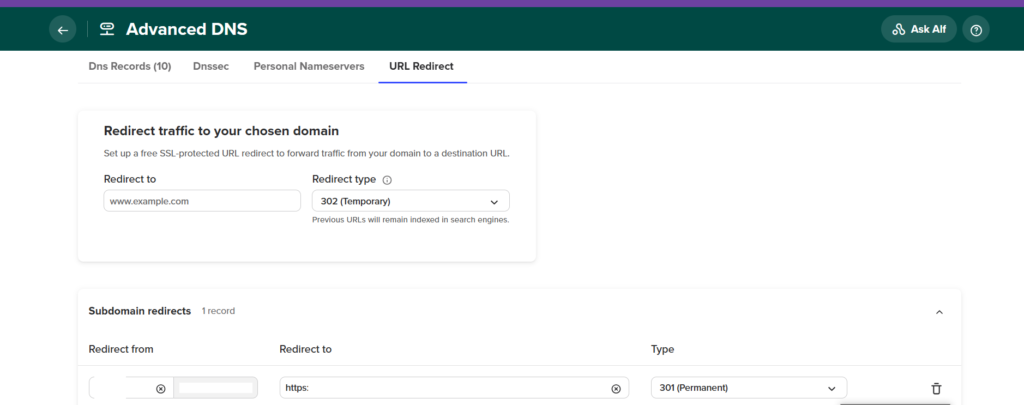
Everything seemed straightforward until I encountered an error message stating that the subdomain was already connected to my hosting plan, preventing the redirect from being applied.
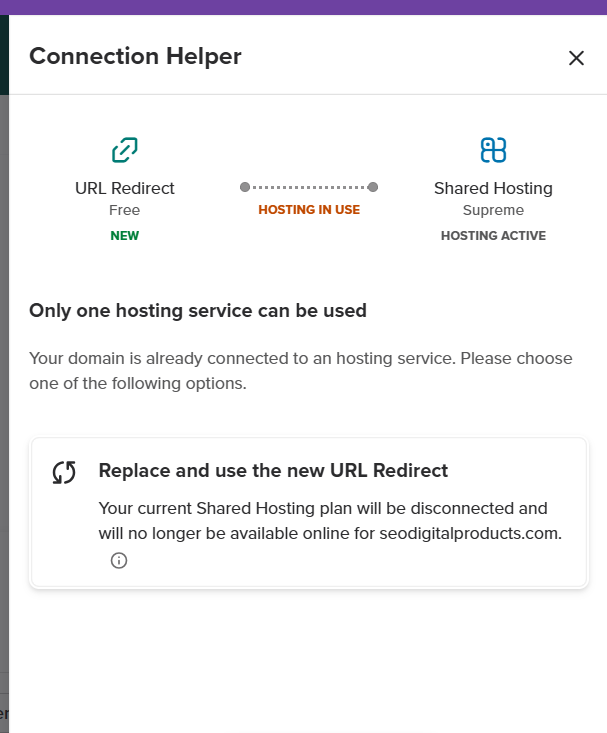
The Fix: Removing the Subdomain from Hosting
The support agent quickly identified the issue: the subdomain store.seodigitalproducts.com was already linked to my hosting plan, which was blocking the redirect. The solution? Remove the subdomain from the hosting plan before setting up the redirect.
After making that change, I retried setting up the redirect. However, when I tested it, it wasn’t working right away.
DNS Propagation: The Waiting Game
Abhijith explained that DNS changes can take up to 30 minutes to fully propagate. While he could see the redirect working from his end, it hadn’t been updated for me yet. He suggested:
- Using a different browser or incognito mode to bypass cached data.
- Waiting for local ISPs to update their DNS caches, which can sometimes take longer.
After waiting a bit, the redirect finally started working as expected.
Key Takeaways
- If you’re setting up a subdomain redirect in Spaceship Web Hosting, check if the subdomain is already linked to your hosting plan. If it is, remove it first before setting up the redirect.
- DNS propagation takes time—usually around 30 minutes, but sometimes longer, depending on your ISP.
- If the redirect doesn’t work immediately, try clearing your cache, opening an incognito window, or testing on a different device.
- Live support can be extremely helpful. Spaceship’s team was quick to respond and efficiently resolved the issue.
Related
How to Change the A Record for a Subdomain in Spaceship Hosting 🚀